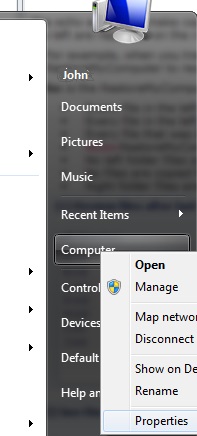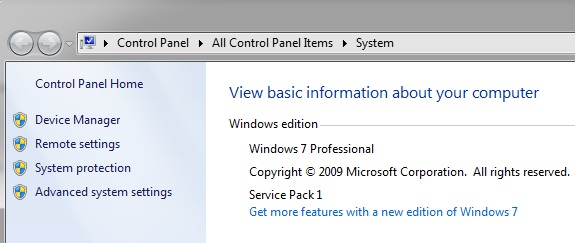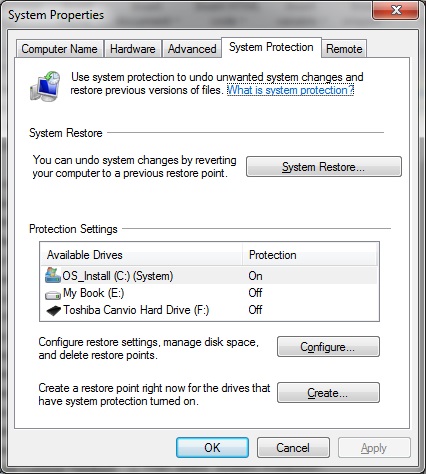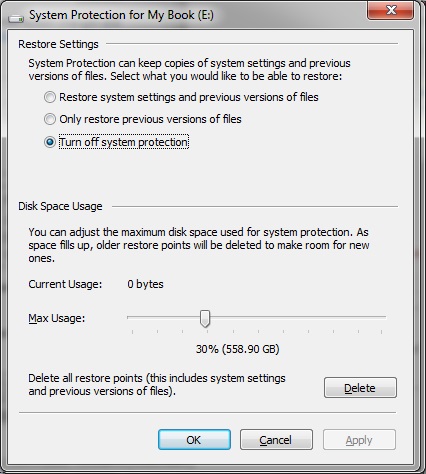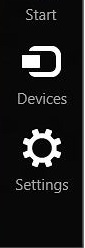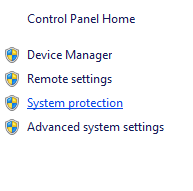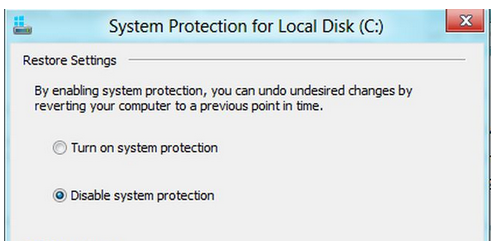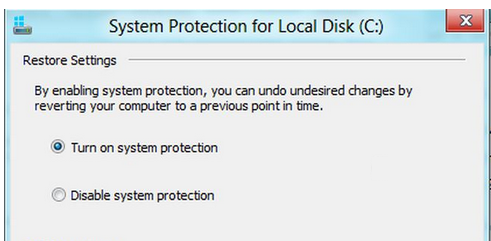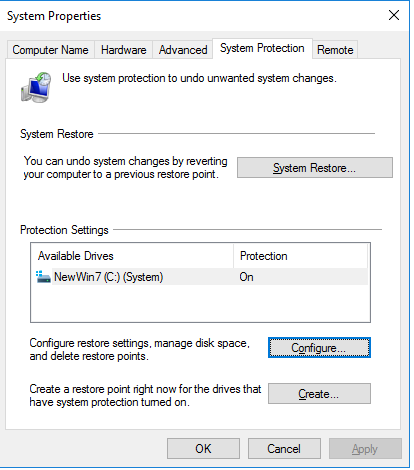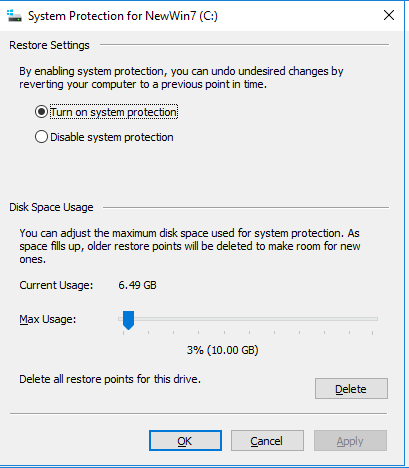I have no restore points!
Help ››




I have no restore points!
When the RestoreMyComputer shows no restore points it is possible that this setting turned off on the computer.
To check for the Restore settings:
Win 7
Win 8
Win 10
Win 7
Right Click on My Computer and select Properties.
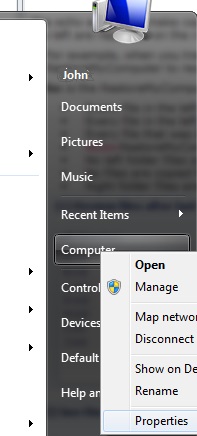
Then select 'System Protection'.
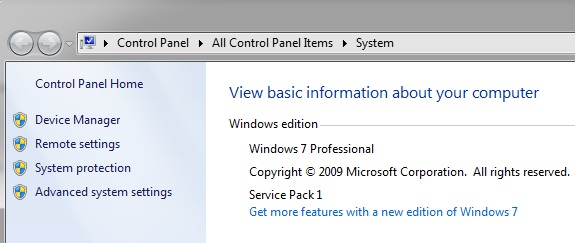
Then note the drives under 'Protection Settings' where the 'Protection' is ON.
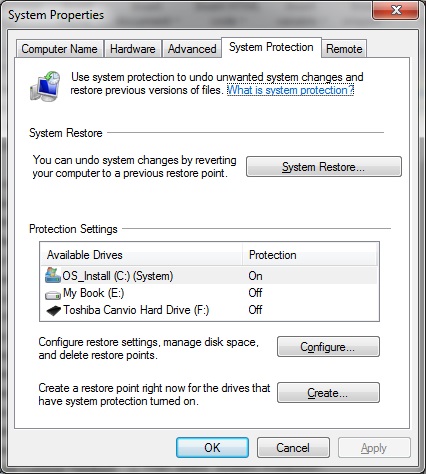
To change the settings for each individual drive:
- Select the drive by clicking on it.
- Click the 'Configure' button.
- Turn On selecting 'Restore system and previous versions of files'.
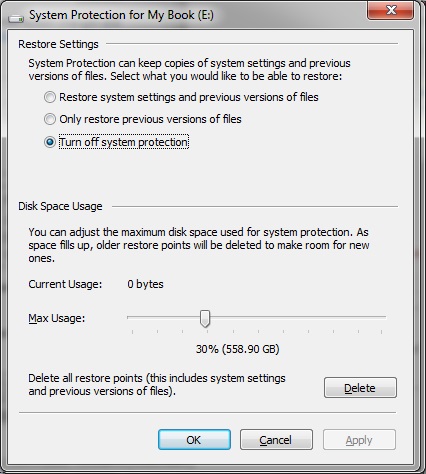
Win 8
Windows 8.1 - Enable/Disable System Restore
To enable or disable the System restore feature of Windows 8, follow the below procedure:
- Move the cursor to the bottom right corner of your screen to display the "Charm Bar" and choose "Settings" (or press the Windows key + C).
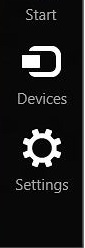
- Then choose "PC info" > "System Protection".
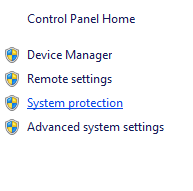
- Click on "Configure".
- To disable System Restore: select "Disable system protection" and then click on "Apply".
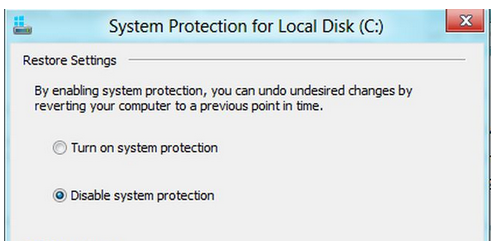
- To enable System Restore: select "Turn on system protection" and then click on "Apply".
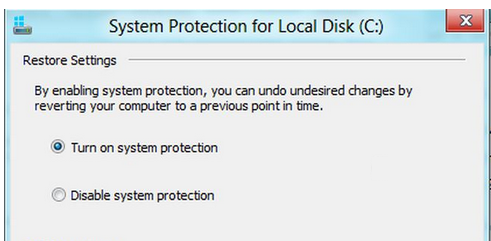
Win 10
Windows 10 - Enable/Disable System Restore
To enable or disable the System restore feature of Windows 10, follow the below procedure:
- Type 'Restore Point' into the Catana search textbox bottom left of you monitor.
- Select Settings> Create a Restore Point.
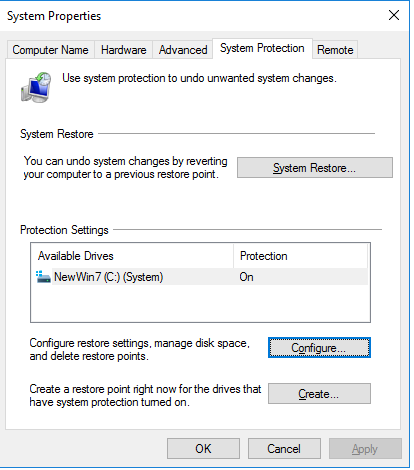
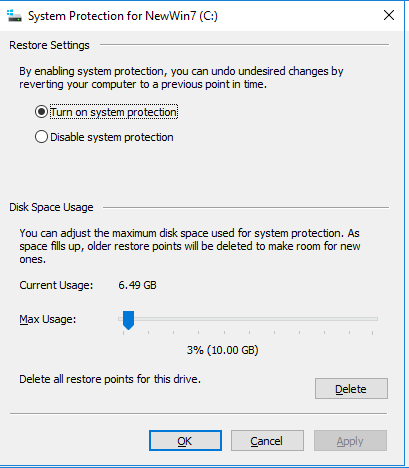
- Select 'Turn on system protection.
Created with the Personal Edition of HelpNDoc: Write eBooks for the Kindle
Created with the Personal Edition of HelpNDoc: Free HTML Help documentation generator